Click the download button for the paper pattern you want to use.
English version of Free Paper pattern in cm for A4 paper
English version of Free Paper pattern in inch for letter paper
Japanese version of Free Paper pattern in cm for A4 paper
You can download items marked “Download Available.
On each pattern page, click the button to download the PDF file.
Buttons labeled “Paid Download” are for patterns sold on our shop site.
The size listed is the pattern size and does not include extra room (ease).
The downloaded PDF filenames include the costume name and size.
We offer separate sizes for children, ladies, and men, so the notation in the filename varies slightly.
This can be confusing, so we explain it here.
As shown in the table: “C” indicates Children, “L” indicates Ladies, and “M” indicates Men. The letter is followed by the size number (for example, “C120” for Children size 120).
For example, a Men’s size L file will have “ML” after the costume name.
However, Ladies’ L and Ladies’ LL sizes are often confused.
Many people think they have downloaded Ladies’ LL when they have actually downloaded Ladies’ L.
In our system, “LL” (two L’s) indicates Ladies’ L size, and “LLL” (three L’s) indicates Ladies’ LL size. Please double-check the filename to avoid confusion!
To print the downloaded pattern PDF on your computer, you need Adobe Reader.
If you use another PDF reader, please check the scaling settings.
You can download Adobe Reader for free from Adobe’s website.
Click the image below to go to the Adobe Reader download page.
When printing using a computer and Adobe Reader,
Do not print without checking the settings..
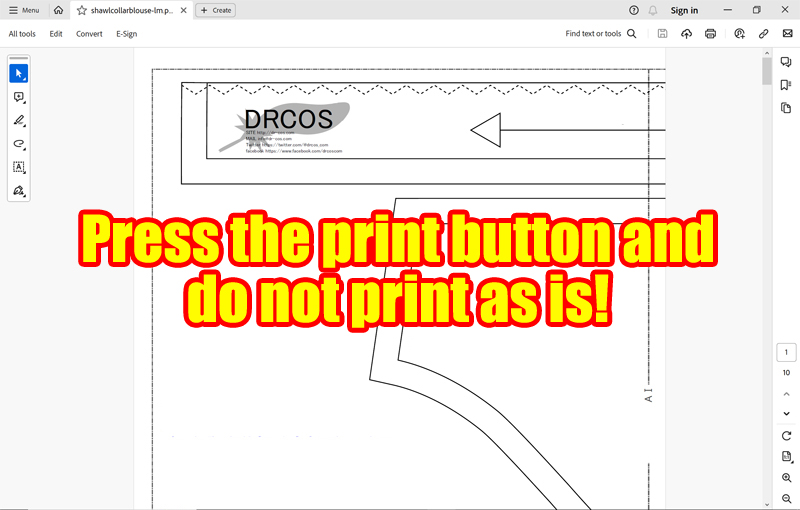
If you press the print button without changing settings, you may get errors.
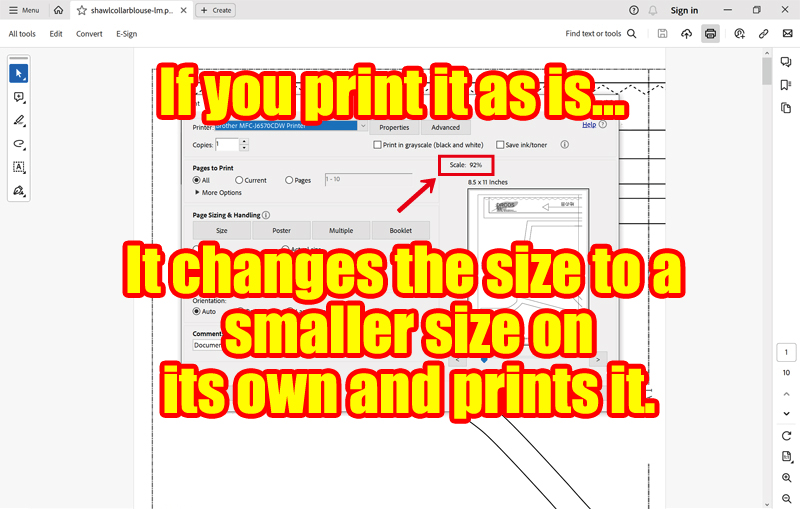
The image may resize automatically to fit the page, which causes errors.
To avoid this issue, please follow these steps:
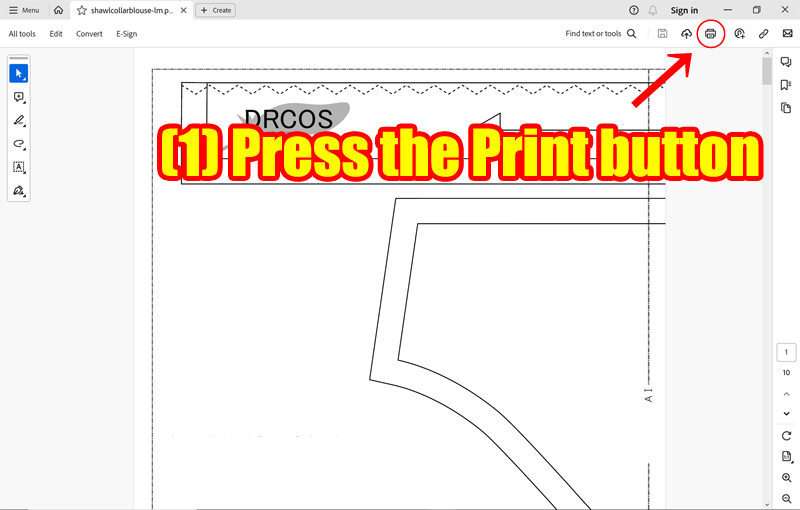
(1) Click the [Print] button.
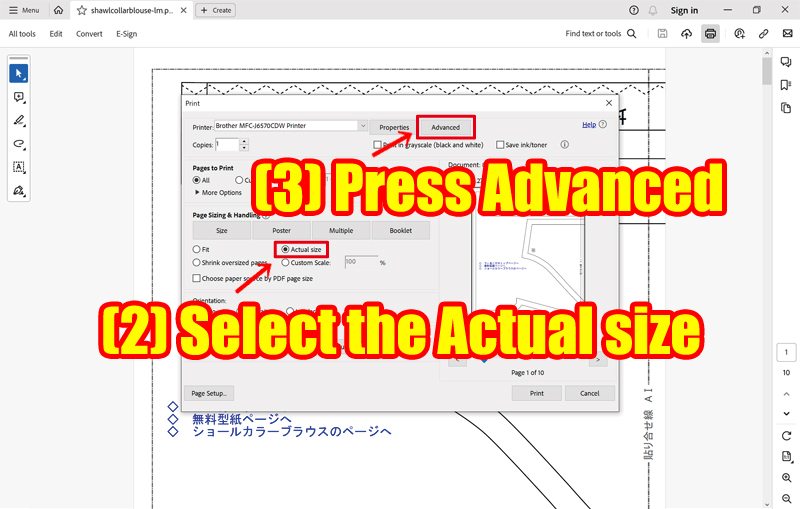
(2) Select [Actual Size].
(3) Click [Advanced].
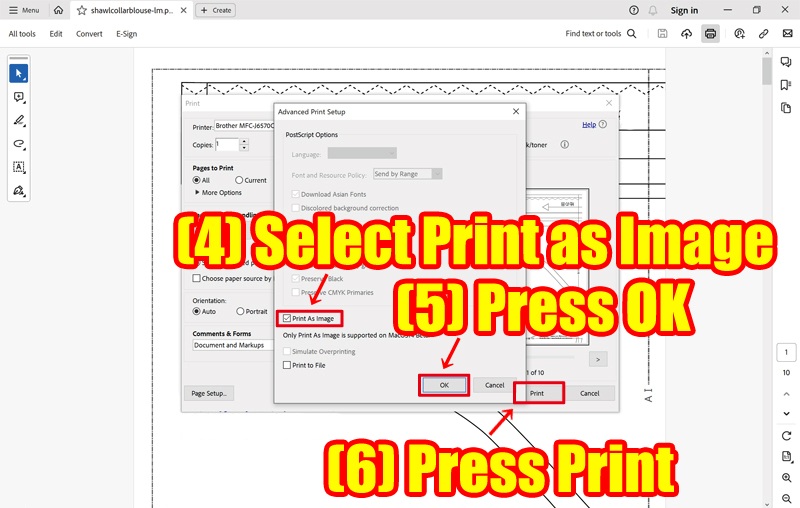
(4) Check [Print as Image].
(5) Click [OK].
(6) Click [Print] to begin printing.
(4) Check [Print as Image] (optional but recommended).
In rare cases, depending on your printer model or operating system, you may experience issues like broken or missing lines.
To prevent this, it's safer to select [Print as Image] when printing.
Please always print at [Actual Size] or [100%], not [Fit to Paper Size].
The pattern prints from the top left to the bottom right. Line up the sheets in order and tape them together.